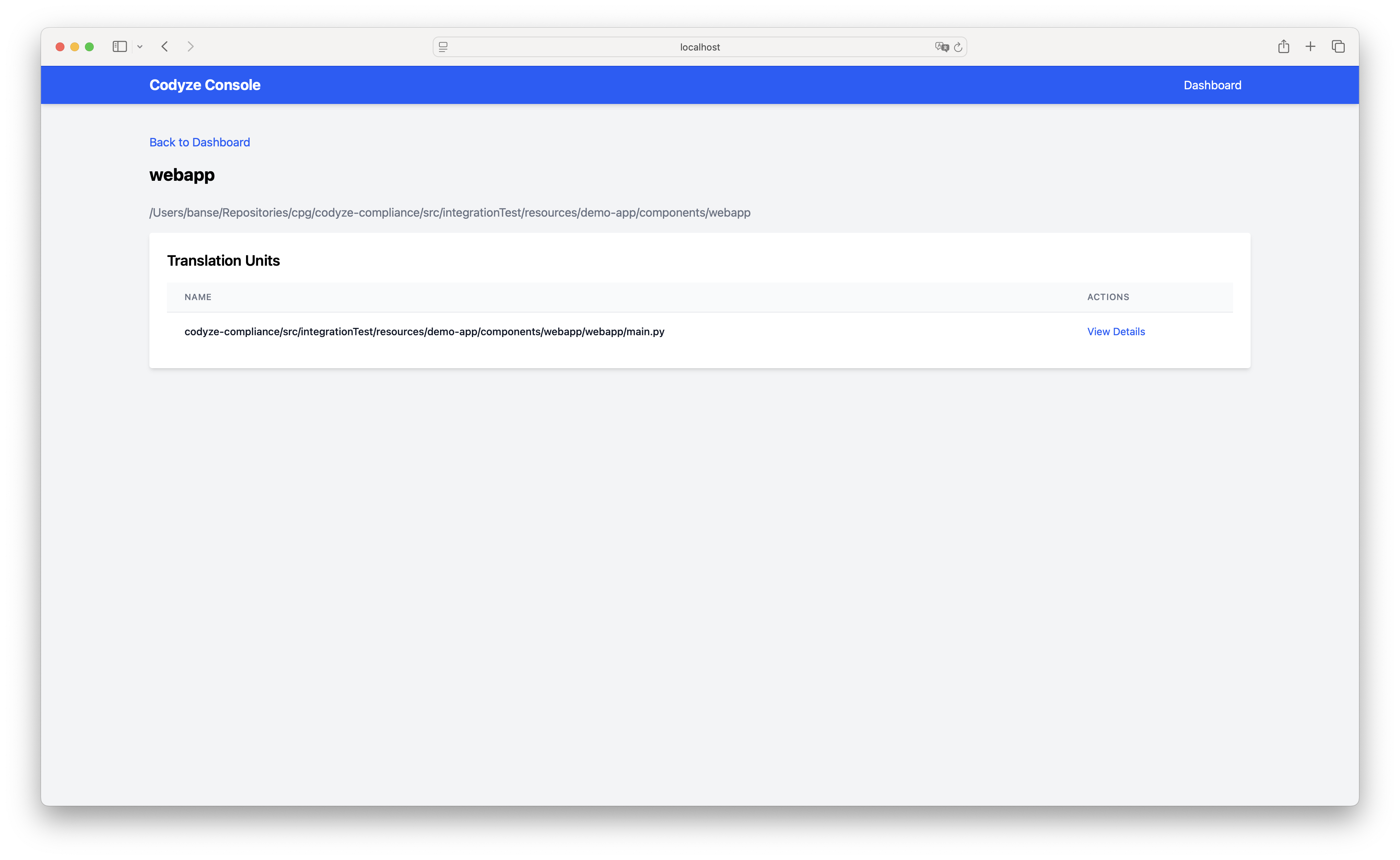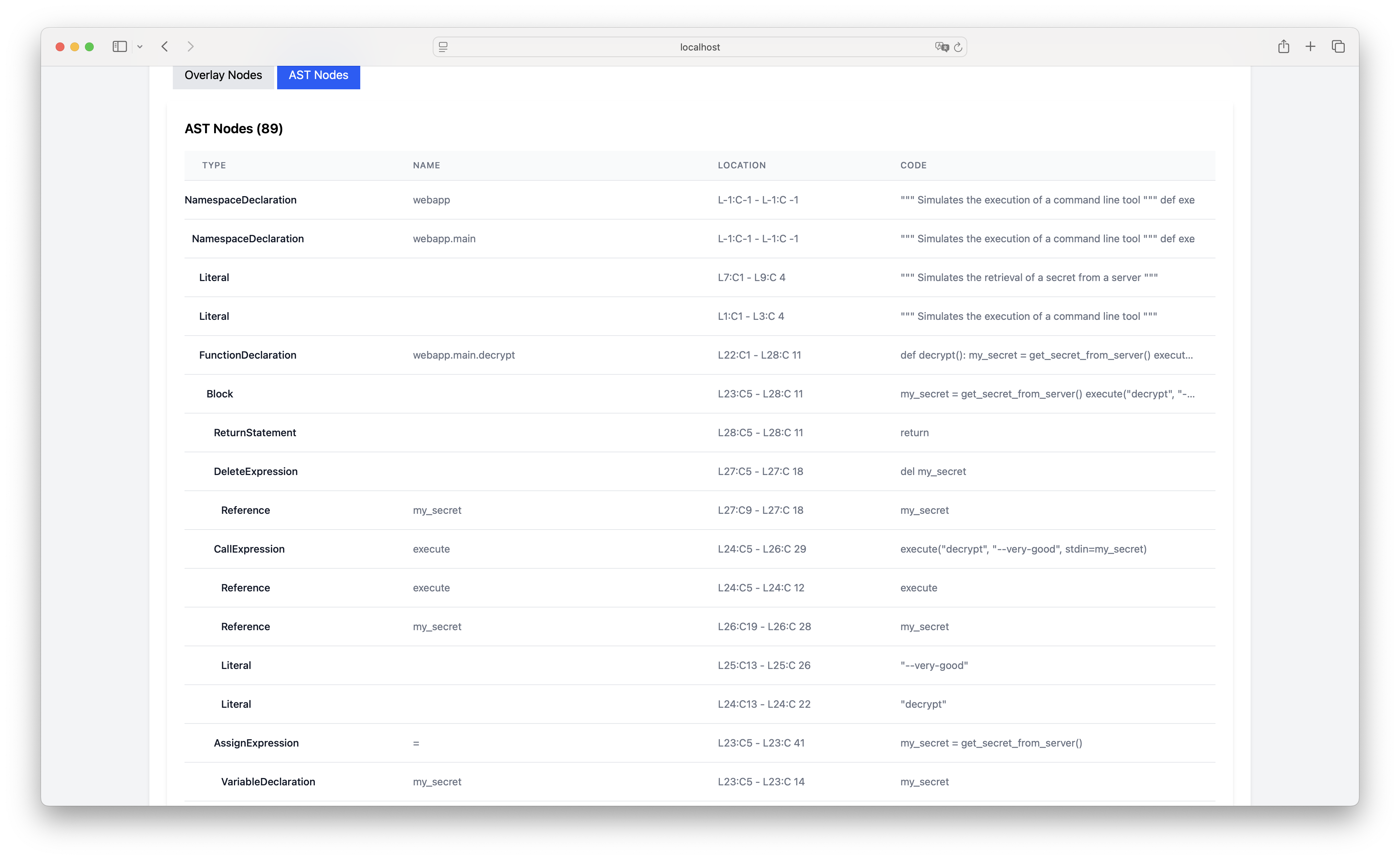Codyze - The swiss army knife for the code property graph¶
Codyze is a command line tool that allows you to analyze source code using the Code Property Graph (CPG). It is a powerful tool for static analysis, vulnerability detection, and code exploration.
Build¶
Build (and install) a distribution using Gradle
Please remember to adjust the gradle.properties before building the project.
Usage¶
You can then use codyze from the command line by running the installed ./codyze/build/install/codyze/bin/codyze binary.
Usage: codyze [<options>] <command> [<args>]...
Options:
-h, --help Show this message and exit
Commands:
console
compliance
Console Command¶
The console command is used to start an interactive console for exploring the CPG. It allows you to explore the code and see the CPG in a more visual way. In the future we will offer a way to run interactive queries in the console.
Compliance Command¶
The compliance command is used to check compliance with various coding standards and guidelines. It can be used to analyze code for potential vulnerabilities and coding issues. We are currently working on adding more compliance checks and this documentation will be updated accordingly.
The compliance command has several subcommands:
Usage: codyze compliance [<options>] <command> [<args>]...
Options:
-h, --help Show this message and exit
Commands:
scan
list-security-goals
With the most important being the scan command, which is used to scan a project for compliance with the specified security goals.
Usage: codyze compliance scan [<options>]
Project Options:
--project-dir=<path> The project directory
--console=true|false Starts the Codyze web console after the analysis
CPG Translation Options:
--sources=<path> A list of source files. They will be all added to a single component 'app'.
--components=<text> The components to analyze. They must be located inside the 'components' folder inside the project directory. The 'components' folder will be taken as the topLevel property for the
translation configuration.
--exclusion-patterns=<text> A pattern of files to exclude
Options:
-h, --help Show this message and exit